The safety and security of our users’ financial information is our top priority. For that reason, every organization on Givelify undergoes an extensive account verification process to ensure that they are legitimate.
Verify your account to receive donations
When you first log in to your Givelify account, you’ll be prompted to complete your registration and verify your account so you can start receiving next-day donations with Givelify.
Follow these steps to get started:
1. On your computer, log into your organization’s account at analytics.givelify.com.
2. In the Let’s get you ready to receive donations panel, select Complete to get started.

Set up next-day deposits
Givelify disburses donations by automatic deposit on the next business day. Follow these steps to set up your organization:
1. Select Get Next-Day Deposits on the setup menu to add the bank account where you want your donations to be deposited.
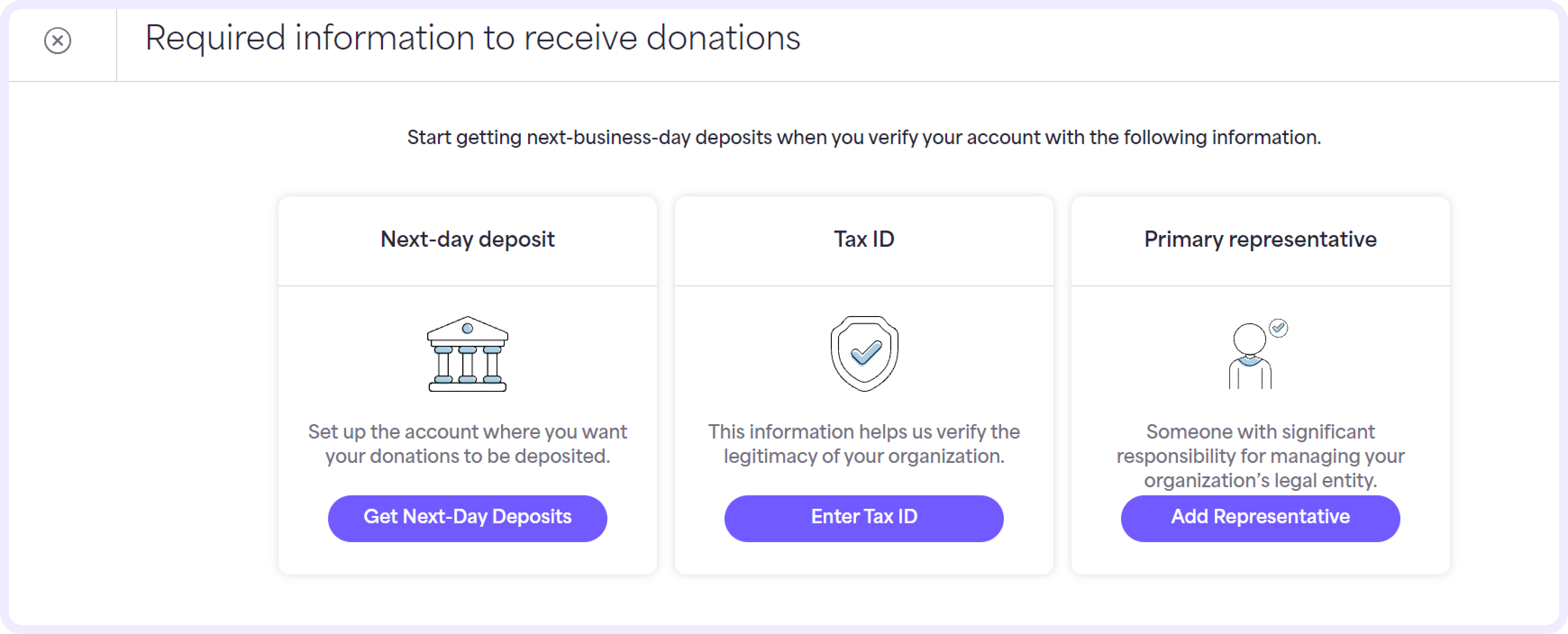
2. Enter your checking account routing number and account number into the fields provided. The routing number and account number are usually listed at the bottom of your checks.

3. Specify whether your banking address is the same as your organization’s mailing address. If your banking address is the same, select Yes. Then, select Submit.
4. If the address associated with your bank account is different from your organization’s mailing address, click No and enter the correct address in the fields. Select Submit.
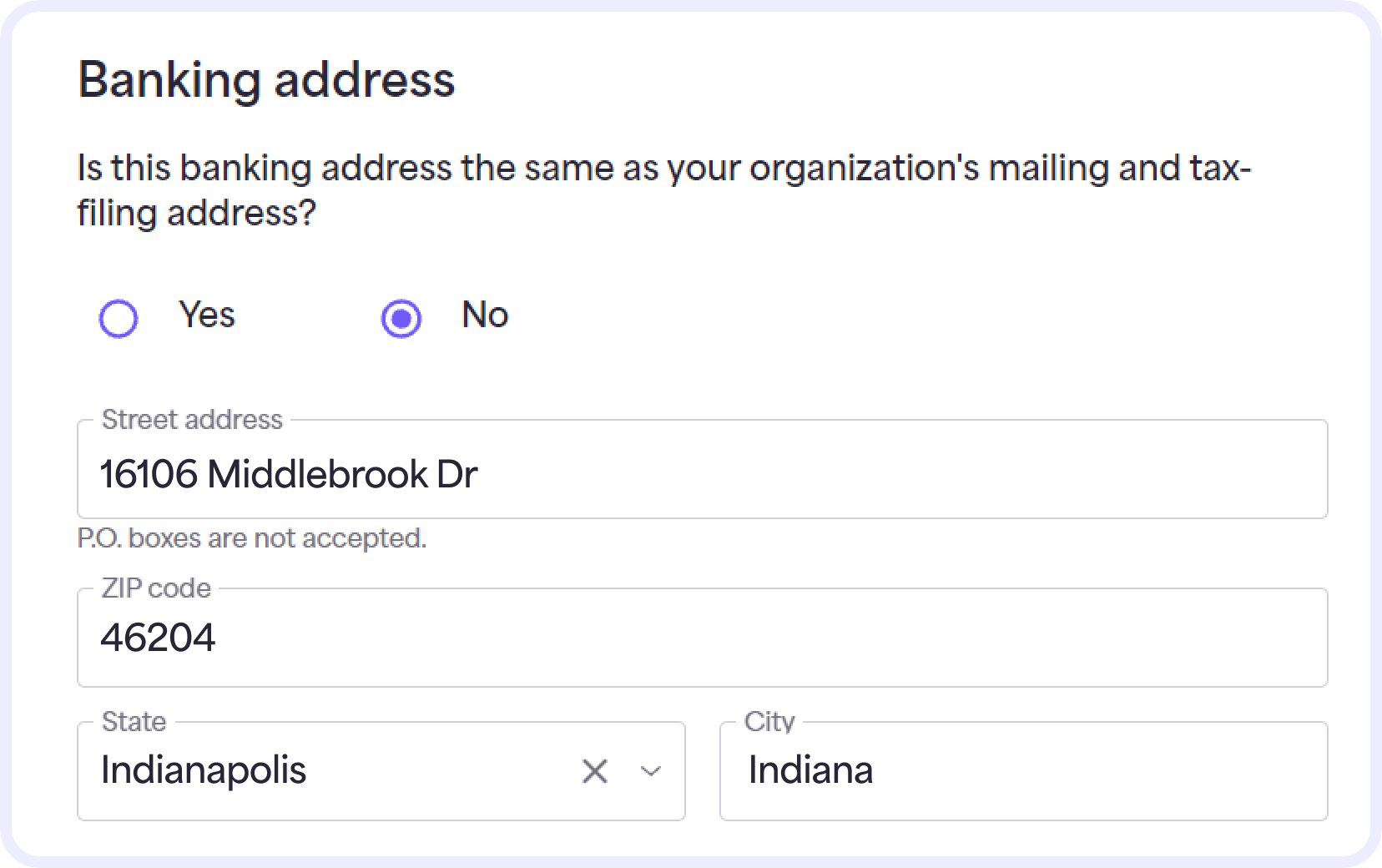
Our Verifications Team will review your information by the next business day.
You’ll receive a text message in 1 to 3 business days informing you of the status. If approved, your setup menu status will change to Verified.
Additional information may be required to complete your verification. If so, the Verifications Team will reach out to you by text, email, or phone call.
Add your tax information
Givelify uses your tax information to help verify the legitimacy of your organization. On your computer, log into your organization’s account at analytics.givelify.com. Then, follow these steps to provide your Federal Tax ID or Employer Identification Number (EIN):
1. Select Enter Tax ID on the setup menu.
2. On the Tax ID screen, provide your tax information so we can verify that your organization is legitimate, established, and donations will go to the right place.
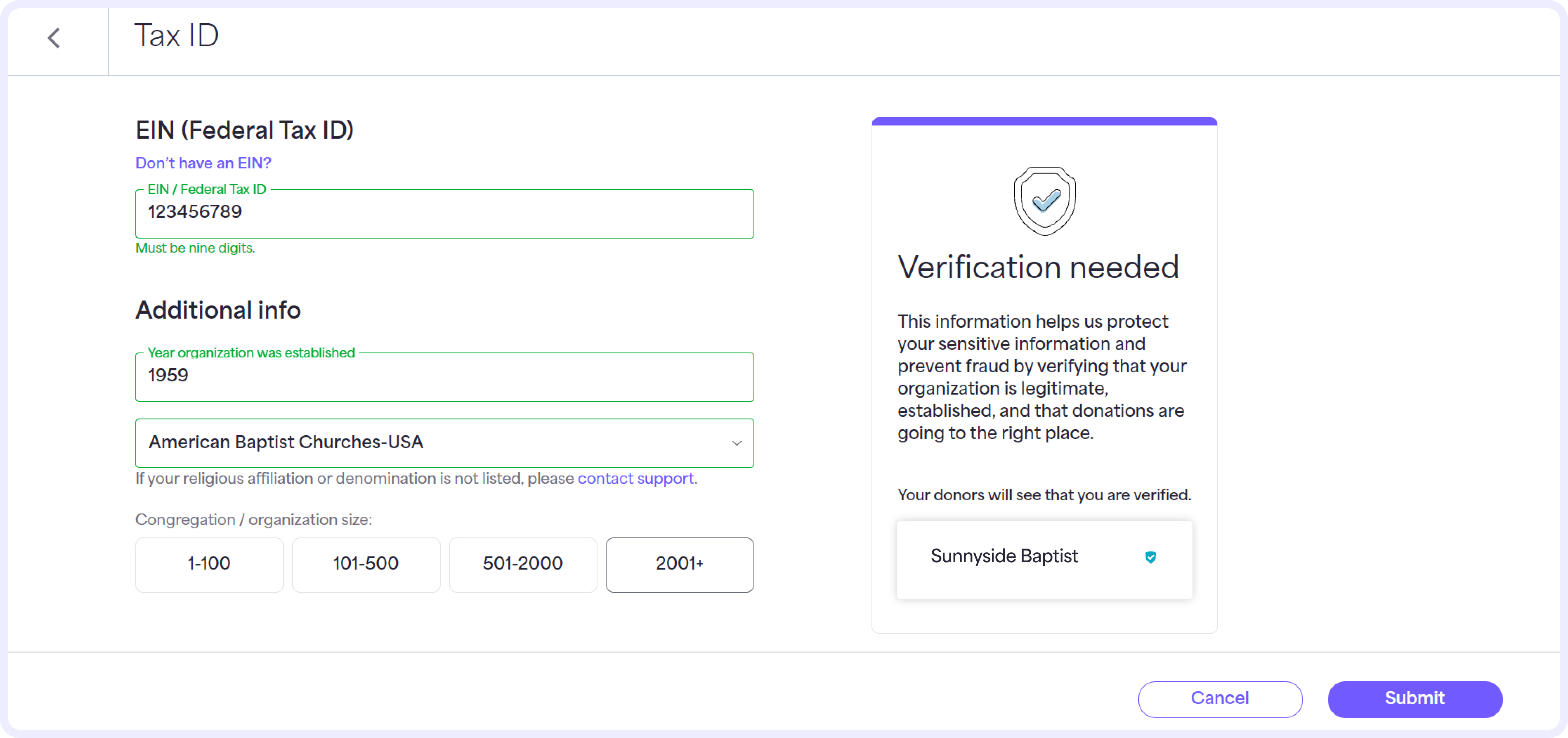
3. Enter the following information:
- EIN/Federal Tax ID - If you do not have an Employer Identification Number or Federal Tax ID, select the Don’t have an EIN? link to learn how to obtain one. Our system requires an EIN to disburse donations.
- Year – Enter the year your organization was established.
- Religious affiliation – Choose your religious affiliation from the drop-down list. If your religious affiliation or denomination is not listed, contact Givelify Customer Support at support@givelify.com or (317) 663-3088.
- Congregation/organization size – Select the range that represents the size of your congregation or organization.
4. Select Submit.
Our Verifications Team will review your information by the next business day. If approved, the status will change to Verified. When the verification is complete, you’ll receive a text message in 1 to 3 business days informing you of the status.
Additional information may be required to complete your verification. If additional information is needed, the Verifications Team will reach out to you by text, email, or phone call.
Add a primary representative
Federal law requires all financial institutions to obtain, verify, and record personal information that identifies a primary representative for the organization.
The primary representative is someone with significant responsibility for managing your organization’s legal entity. You must provide the Name, Address, Date of birth, and Social Security number for that individual.
These persons include:
- Chief Executive Officer
- Chief Financial Officer
- Chief Operating Officer
- Senior Managing Member
- General Partner
- President
- Vice President
- Treasurer
- Senior Pastor
- Any other individual regularly performing similar functions
Follow these steps to identify your organization’s primary representative:
1. Select Add Representative on the setup menu.
2. On the Primary Representative screen, check the box if you are the organization’s primary representative. If you aren’t the primary representative, enter their First and Last name, Title, Date of birth, and Social Security number. Select Next.
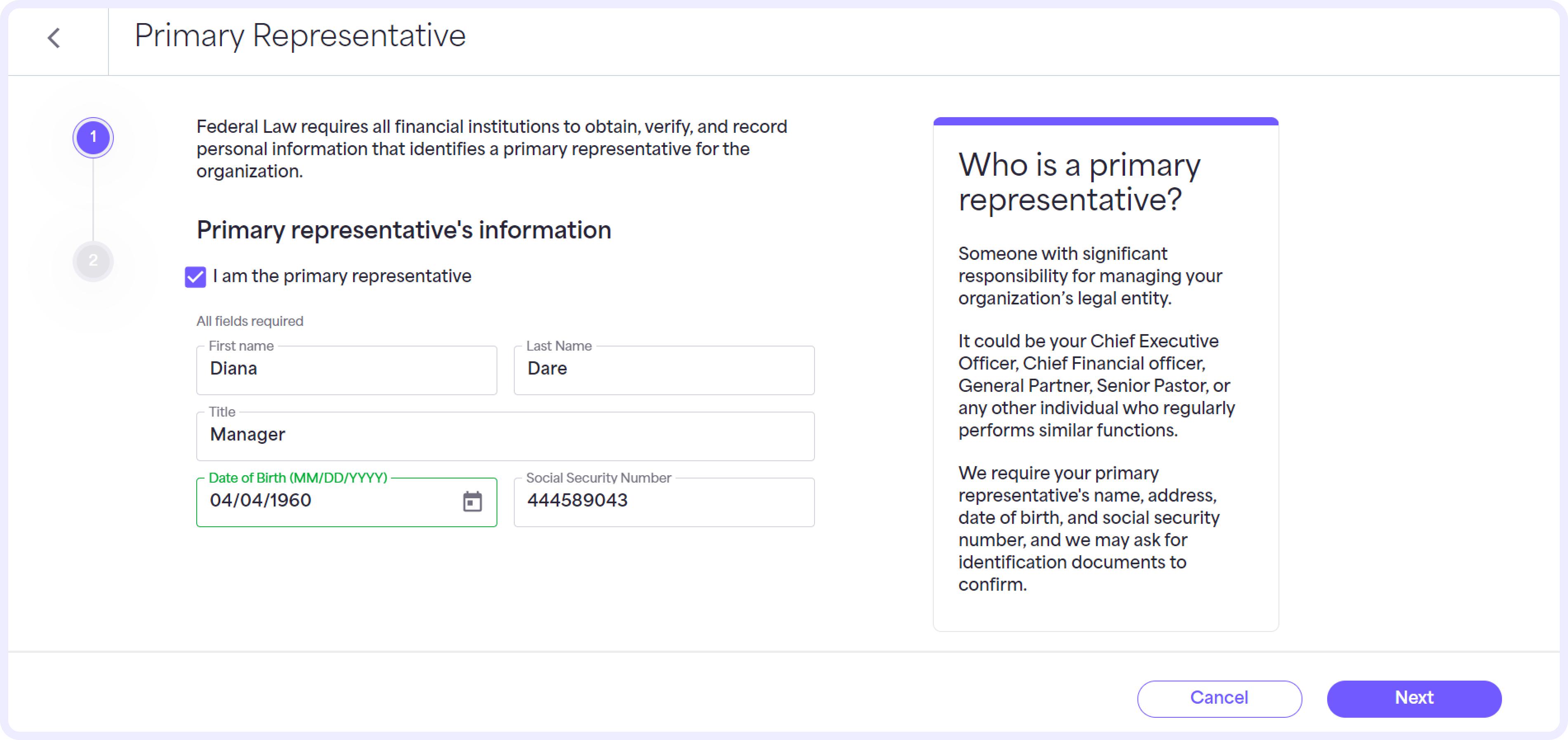
3. Enter the primary representative’s Street address (P.O. boxes are not accepted), Zip code, State, City, and Phone number.
4. Read the Terms of Use and select Submit.
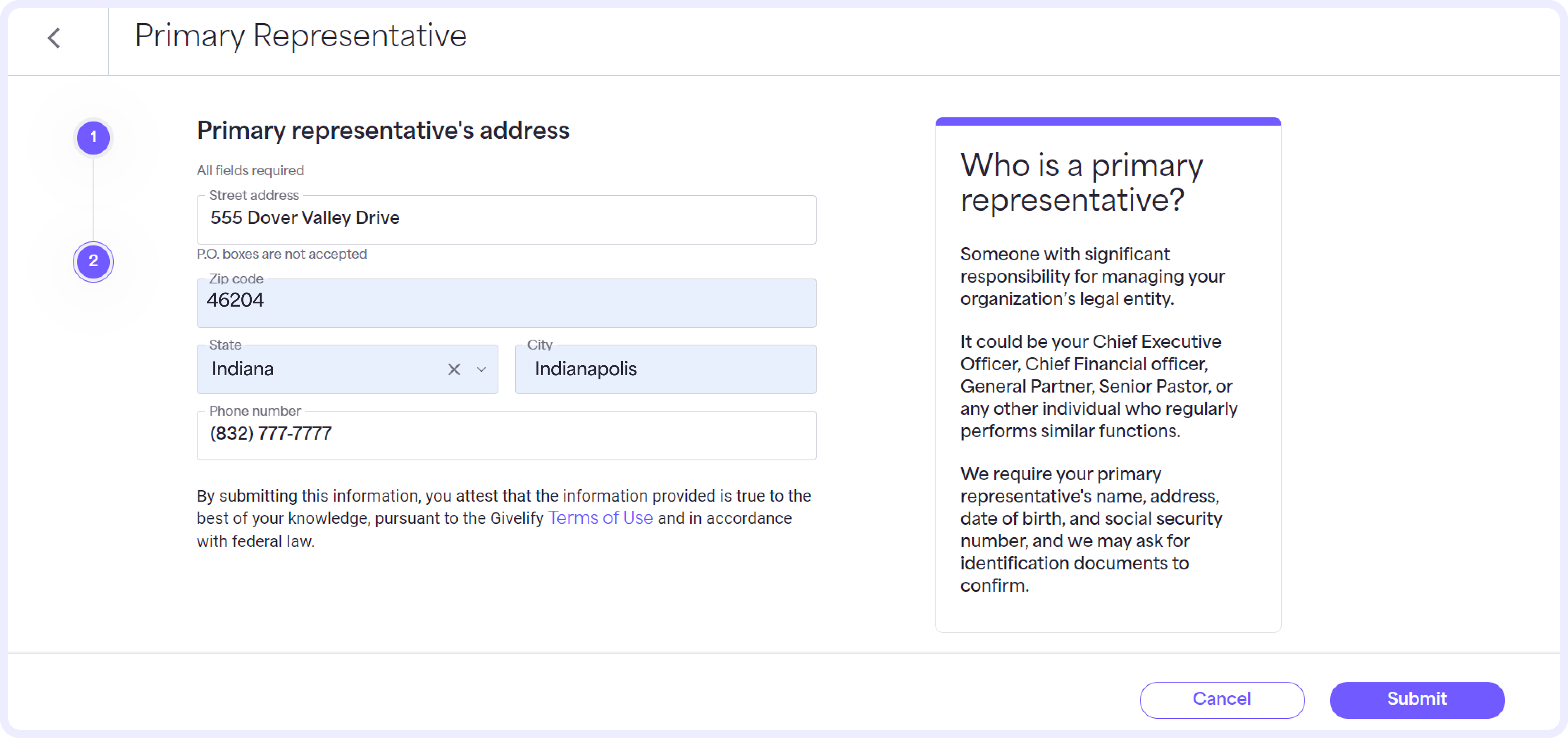
The Primary Representative step will show as Submitted, and we'll review the information by the next business day.
If approved, the status will change to Verified.
We may also require a copy of your driver’s license, passport, or other identifying document as the primary representative. If additional information is needed, you’ll receive an email asking you to upload this information.
What’s next
The entire registration and bank verification process can take between 7 to 10 business days. Once you’ve been fully verified, you’ll be notified by text message or email. While your bank account is being processed, we’re working with our bank partners to set up your account for automatic next-business-day deposits.
Donations received during the setup period will be manually disbursed into the account you provided within 3 to 5 business days. Donations received after your account is set up will be automatically disbursed the next business day.
Questions? Contact Customer Support at support@givelify.com or (317) 663-3088. You can also visit the Support Center for answers to frequently asked questions.






