On the left side of the Givelify Analytics Studio, you'll find a navigation menu with clickable links to different pages within the Studio: Overview, Donations, Donors, Bank deposits, Reports, Integrations, Envelopes, Giving tools, and Settings.
Overview
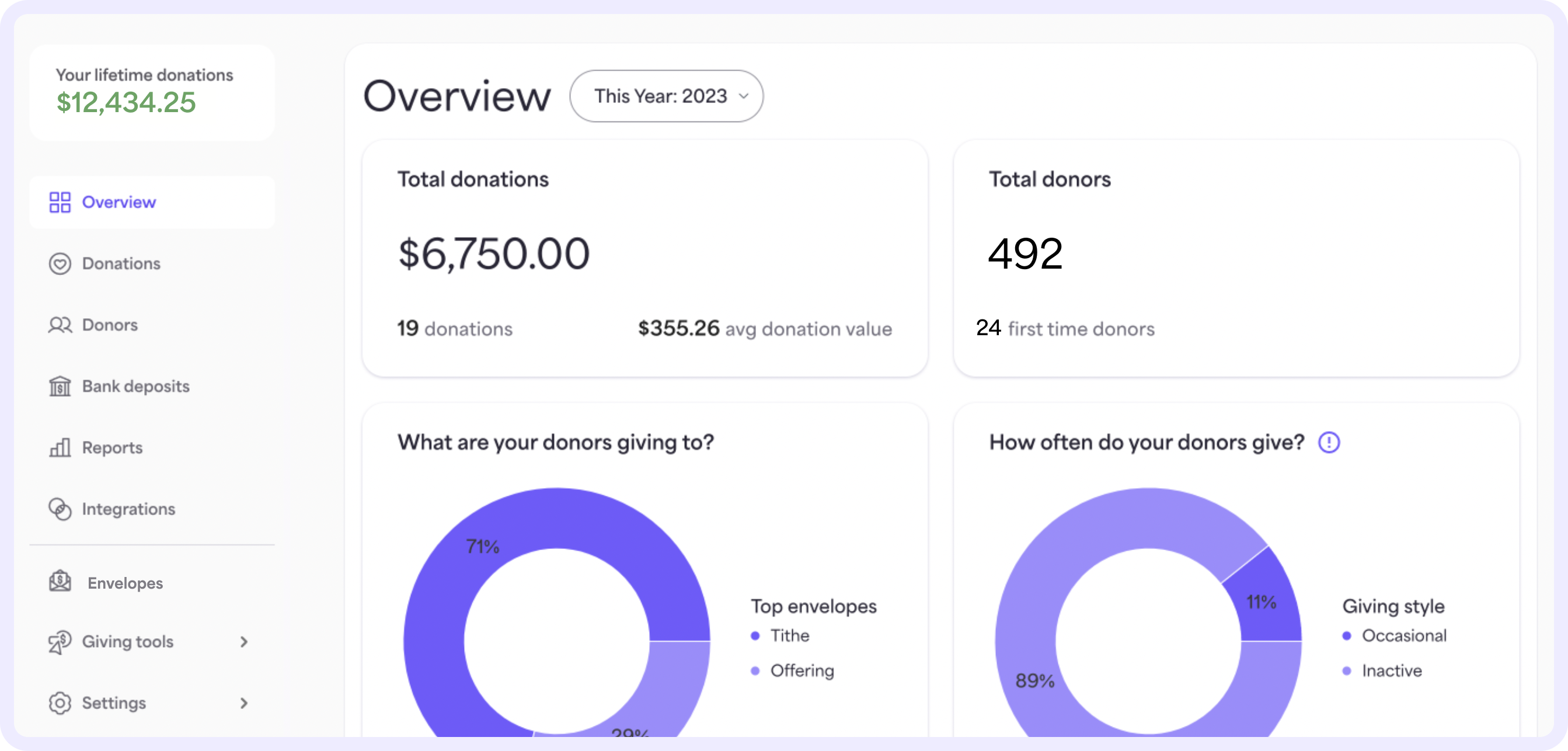
By default, you’ll begin on the Overview page. Here, you’ll see a summary of your church or place of worship’s giving activity. This includes:
- Total donations received by your place of worship from Givelify, including the total number of donations and average donation amount
- The total number of donors, including the total number of first-time donors
- A breakdown of the envelopes your donors are contributing to
- A breakdown of your donors’ giving styles (how often they give)
- An overview of your organization’s giving trends over time
At the top of the page, you can use the drop-down menu to filter this information by date range.
Donations
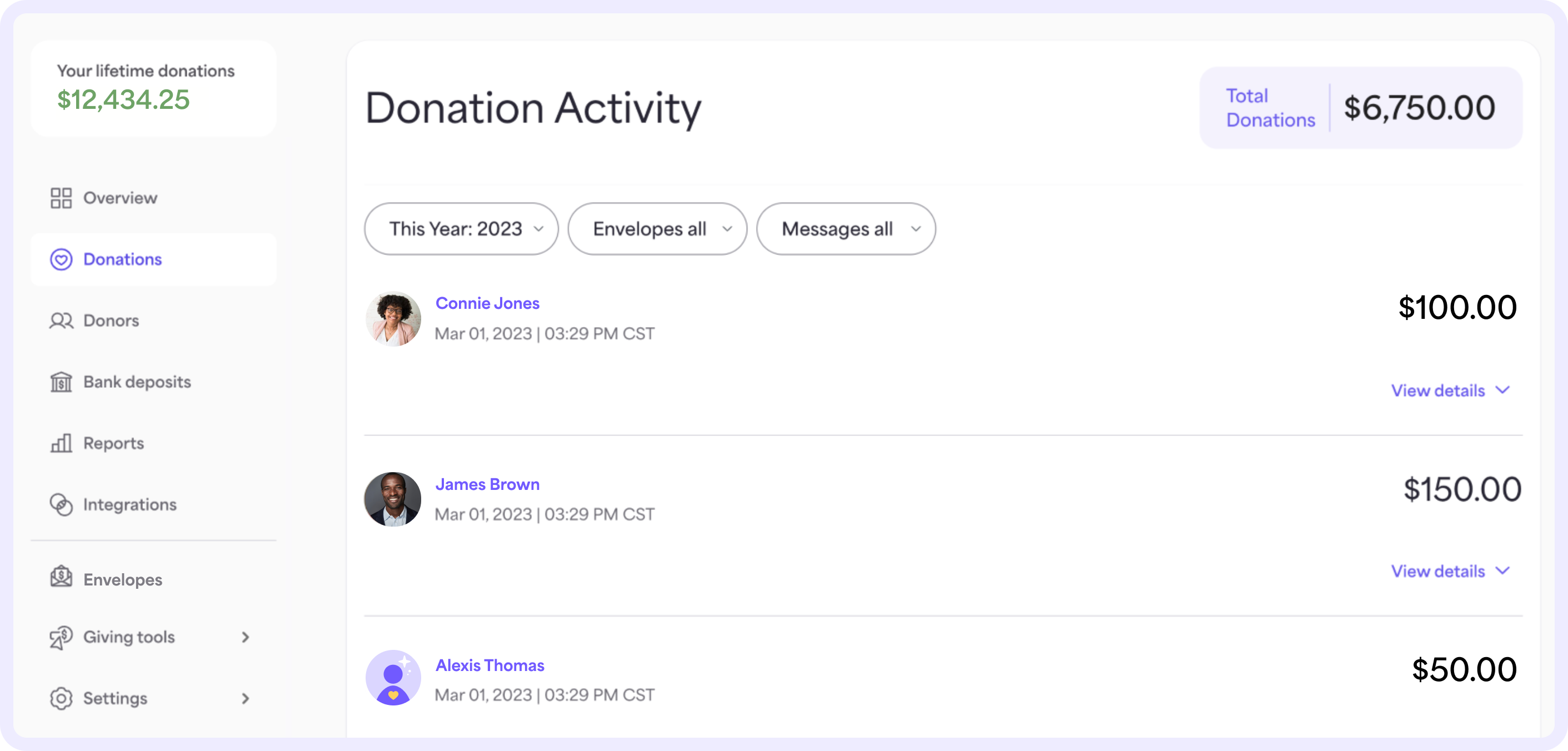
On the Donations page, you can see a more detailed view of your organization's donation activity. This includes a list of gifts received with the most recent at the top.
Each gift listed shows the giver who made the gift and the amount. Click View details below each gift amount to see the details of that gift, including the receipt number, envelope name, gift amount, fee amount, and net gift amount.
You can also click on the giver’s name highlighted in purple to see an overview of their giving and message history.
Use the drop-down menus that appear at the top of the page to filter this information by date range, envelope type, or gifts with or without messages and replies.
Donors
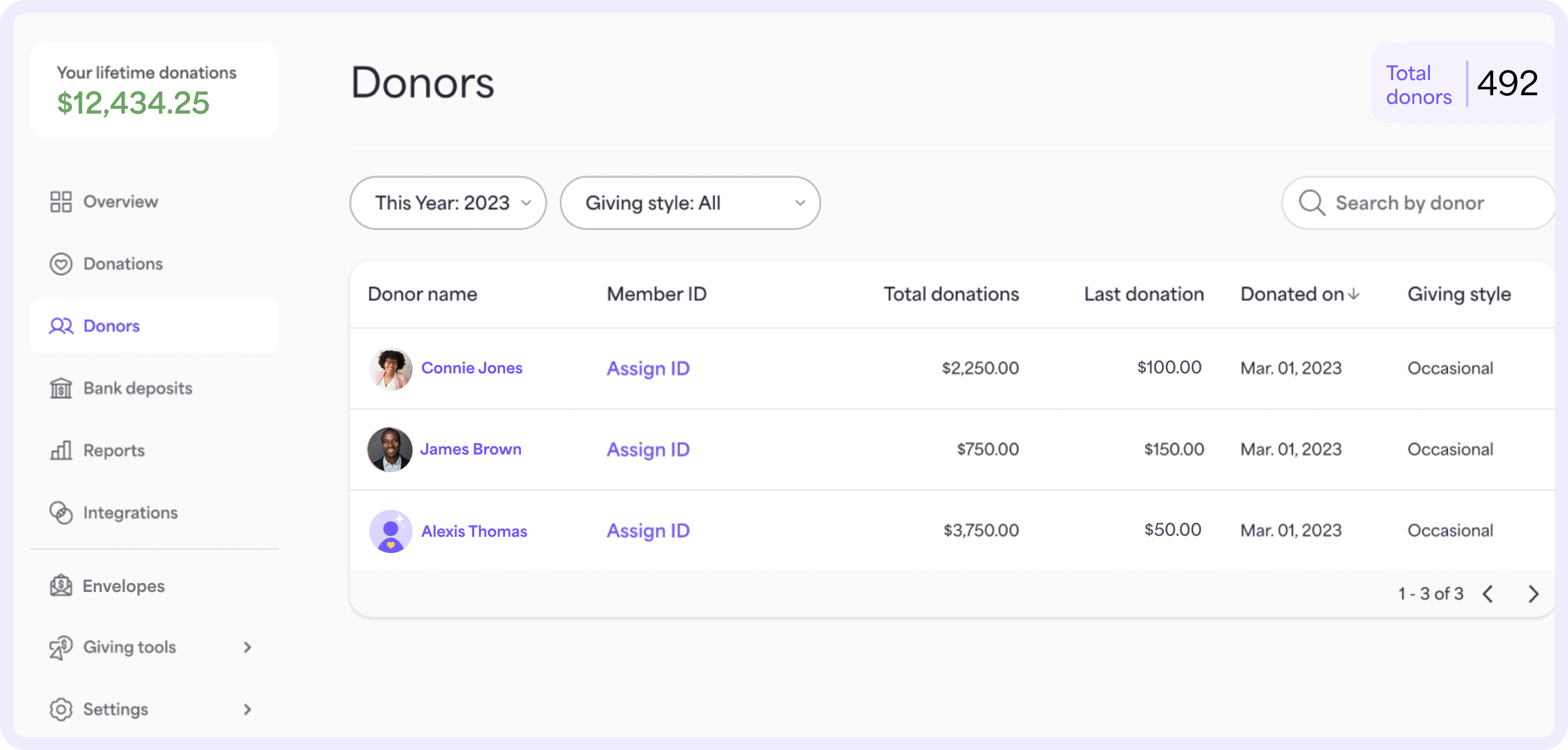
On the Donors page, you can view detailed information about your givers. This includes a list of all their names and a summary of their giving.
Here you can search by an individual’s name to view information about their giving history. You can also sort givers by name, member ID, total donations, last donation, donation date, and giving style.
If you click on the giver’s name, you can access a detailed view of all the gifts they’ve made to your organization using the Givelify giving app.
Use the drop-down menu at the top of the page to filter by date range or giving style.
Bank deposits
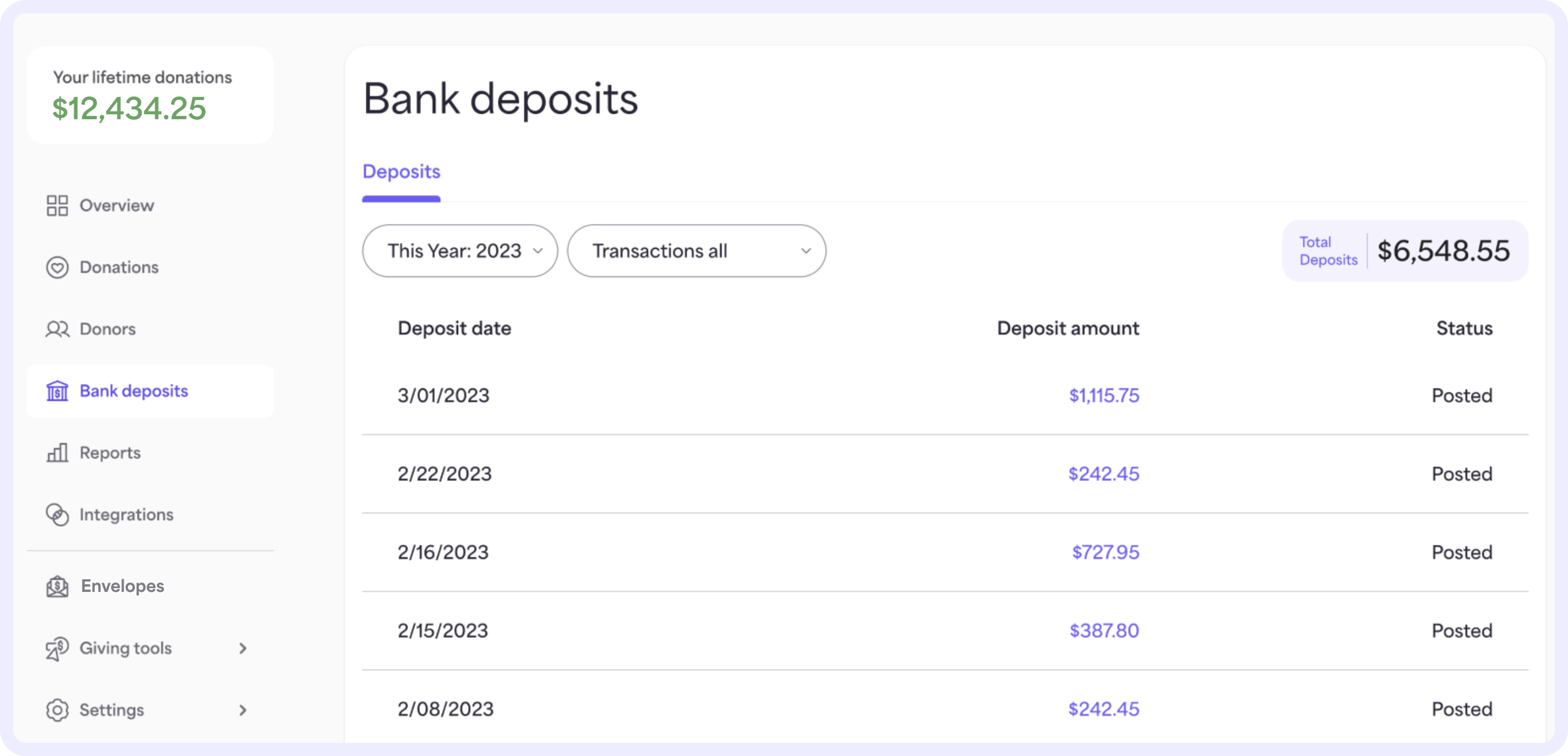
On the Bank deposits page, you can view all the deposits made to your place of worship. Each deposit lists the deposit date, amount, and status (Pending or Posted). To view further details about each deposit, click on the deposit amounts highlighted in purple.
Use the drop-down menu at the top of the page to filter this information by date range or transaction status.
In some cases, gifts may need to be refunded. To view refunds, select the Refunds tab. This tab will only show if refunds have been processed. On this tab, you can view all the refunds made to givers and the amounts refunded.
Reports
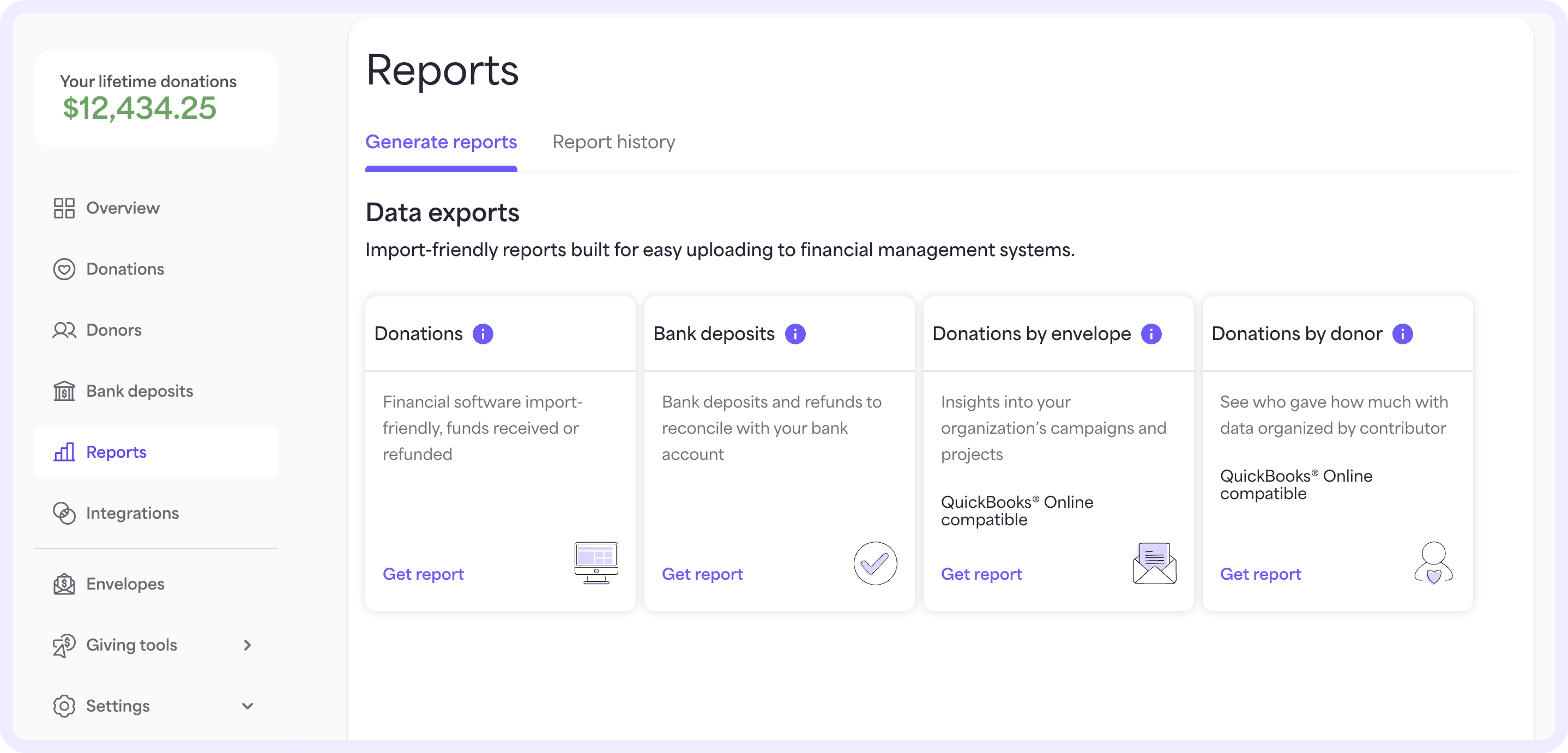
On the Reports page, you can generate various reports for your place of worship or view your report history.
To generate reports, you can use Data exports. Data exports are import-friendly reports built for easy uploading to financial management systems.
Hover over the different report types listed, and then select Get report. On the following page, select a date range and file format. Then, select Generate Report. Learn more about generating reports with the Givelify Analytics Studio.
Integrations
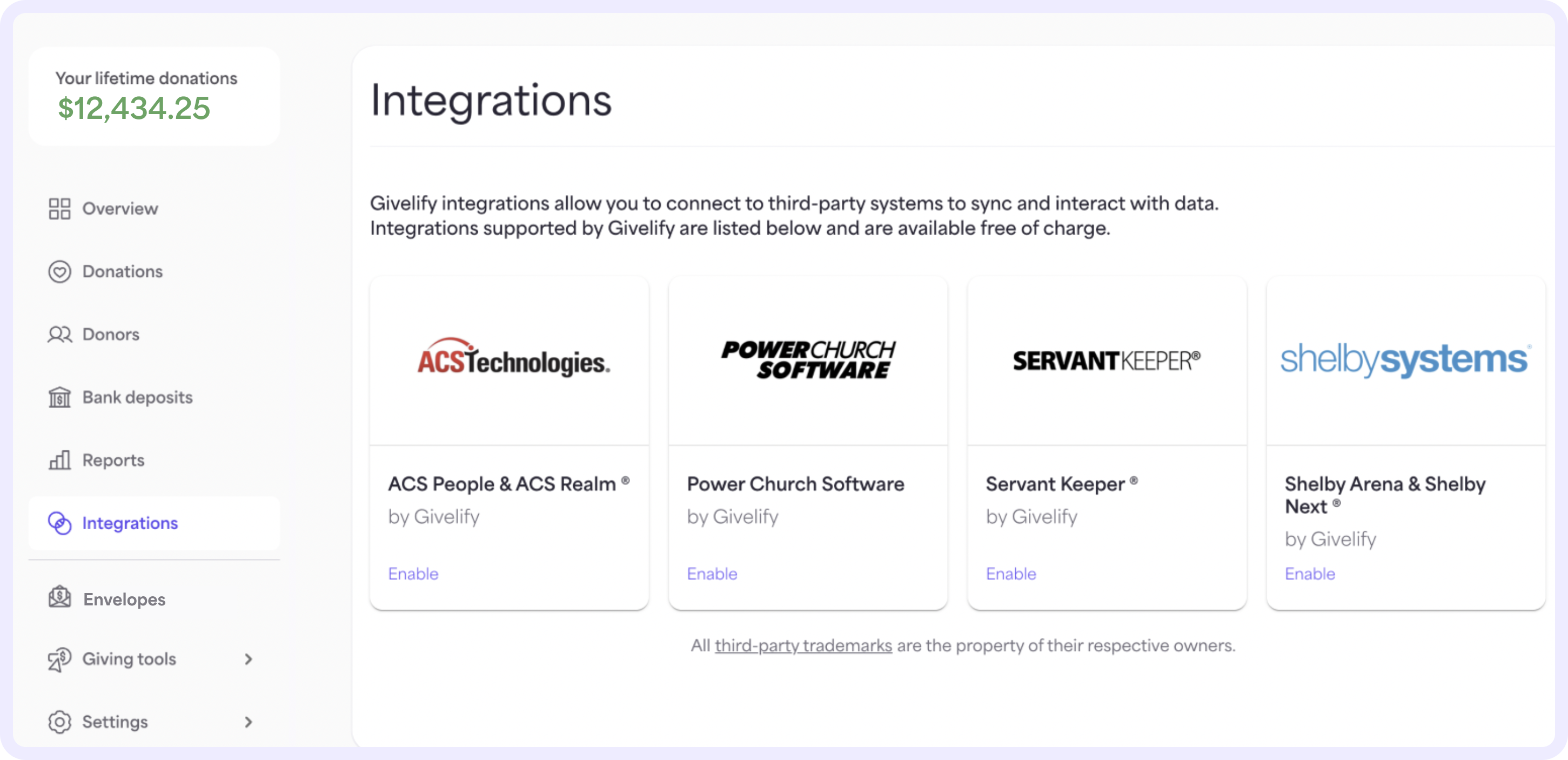
On the Integrations page, you can view the available integrations supported by Givelify. Integrations allow you to connect with third-party systems to sync and interact with your data.
These integrations are available free of charge. Find the system you’d like to integrate with, and then select Enable to get started.
Envelopes
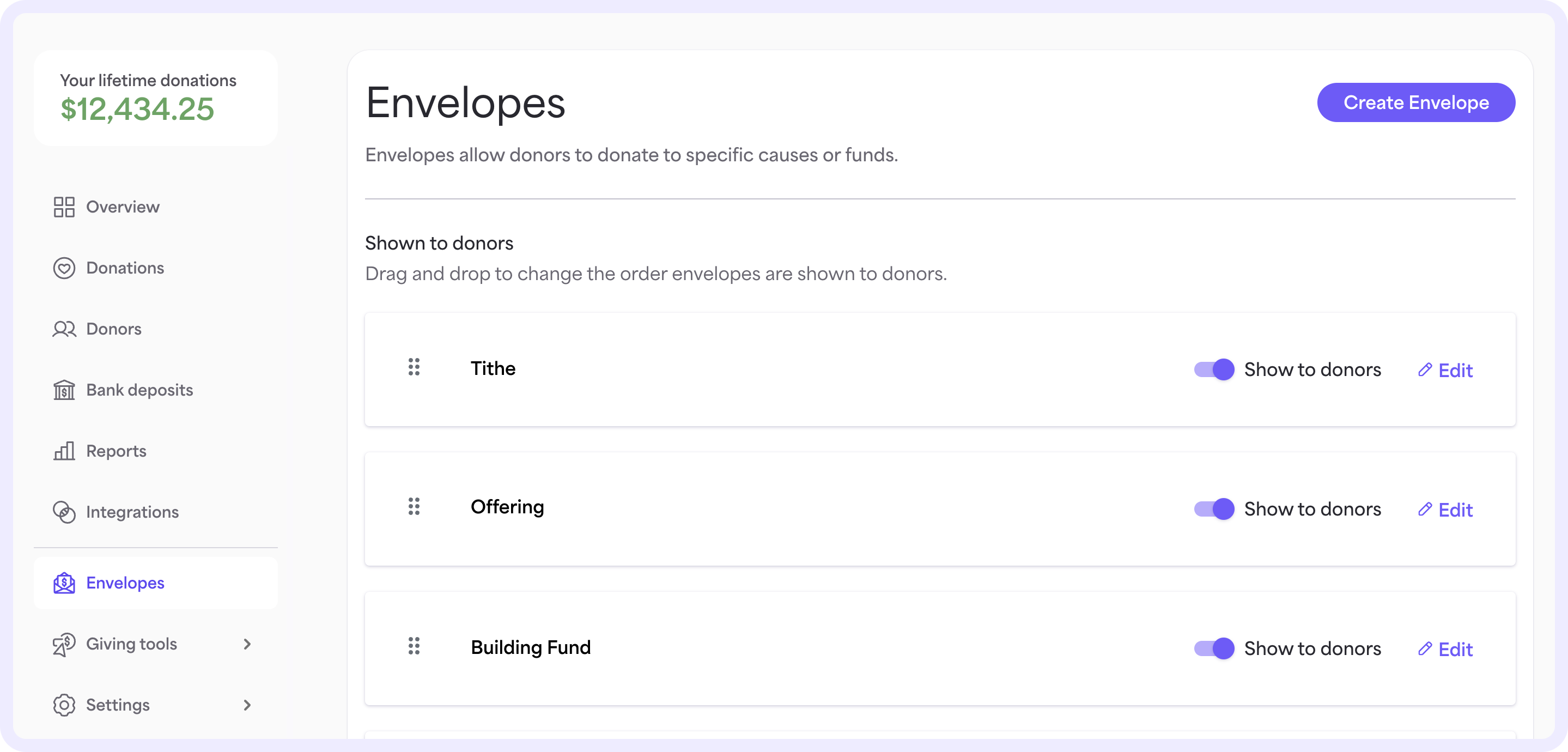
On the Envelopes page, you can view, create, and edit your giving envelopes. You can create custom envelopes for specific events or projects such as building funds.
These will appear on your Givelify profile and your members can contribute to them. Learn more about creating giving envelopes.
Giving tools
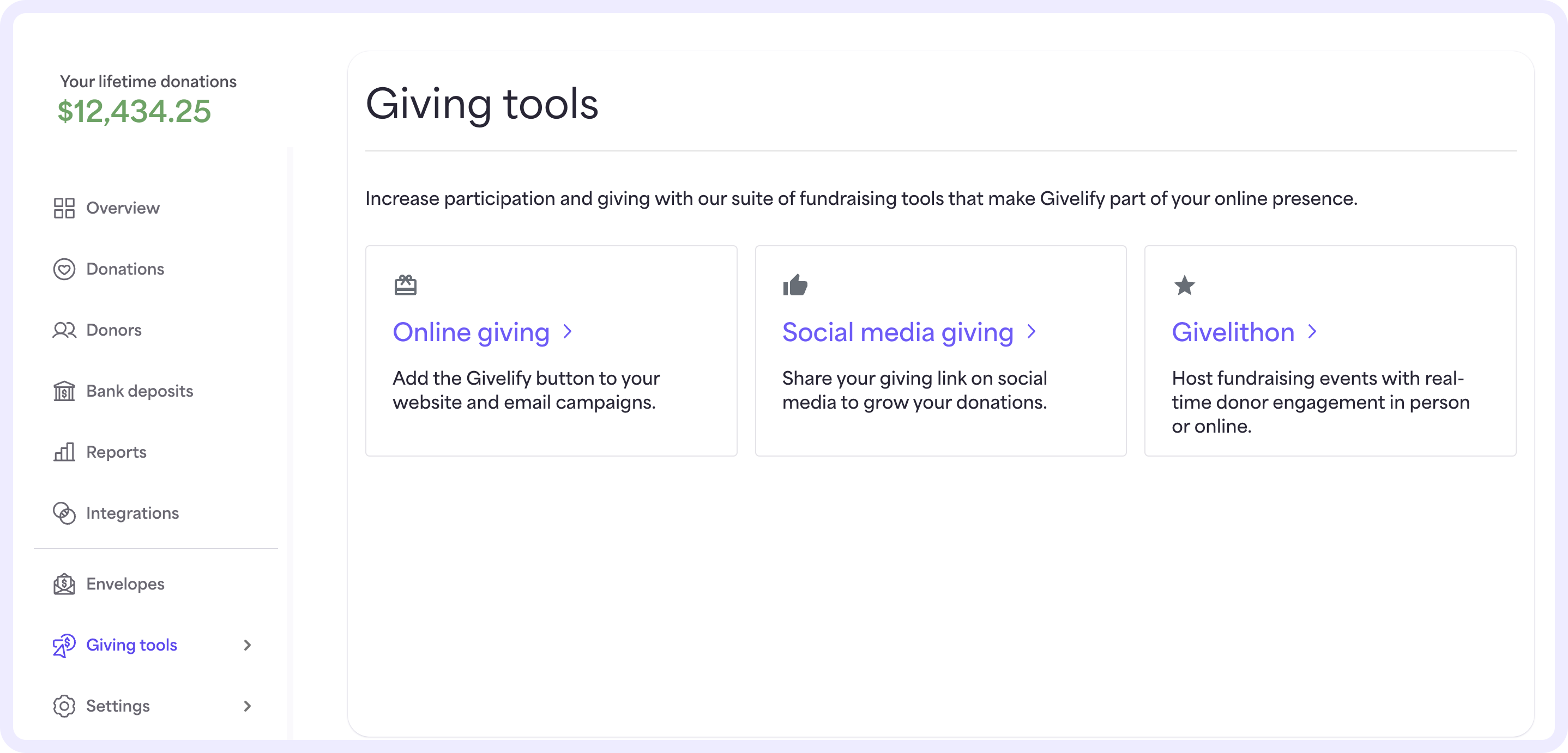
On the Giving tools page, you can access helpful tools like online giving, social media giving, and Givelithons. These tools allow you to add a Givelify button to your website, share your unique giving link on social media, and launch a Givelithon for your place of worship.
Learn more about online giving, social media giving, and launching a Givelithon.
Settings
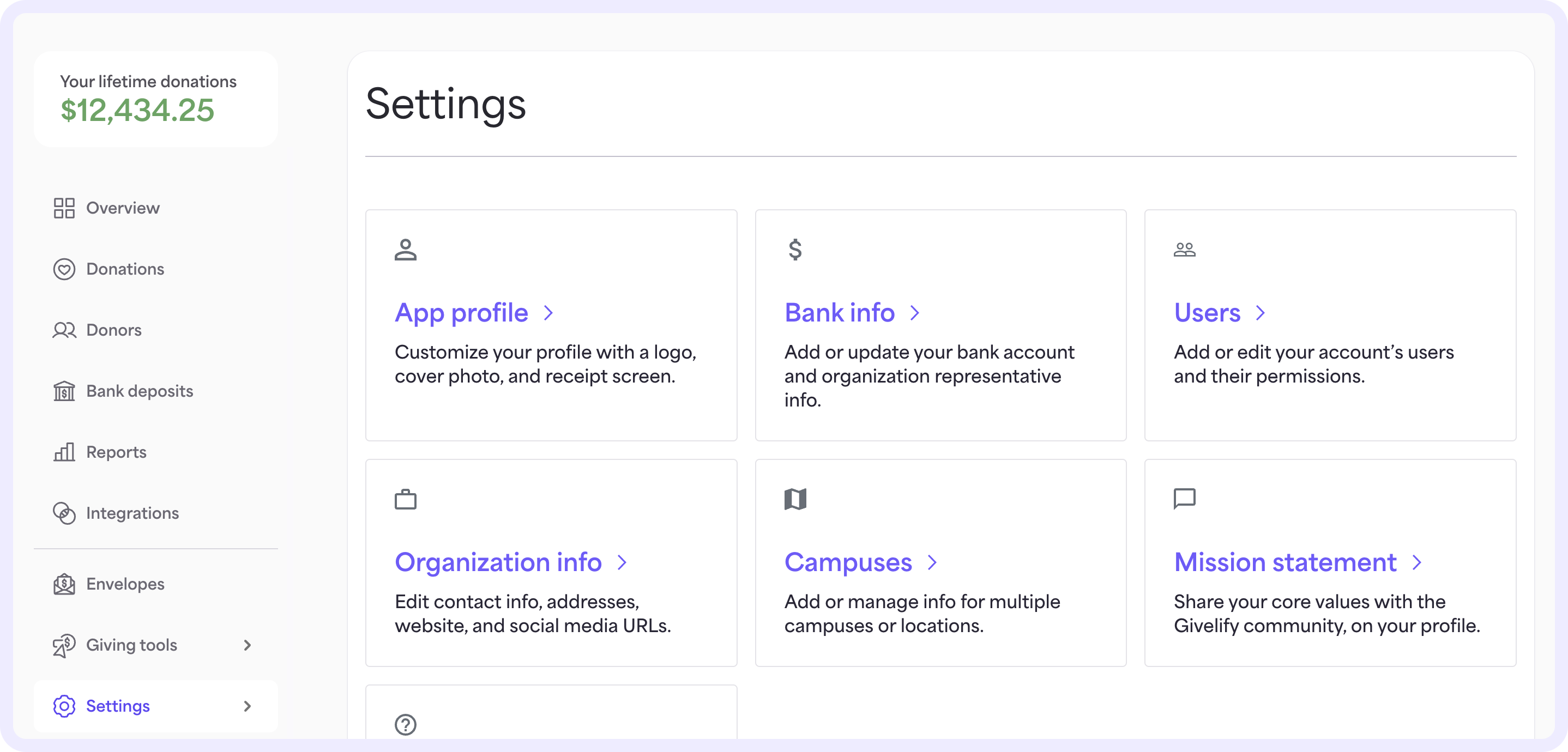
On the Settings page, you'll find everything you need to customize your Givelify giving app profile and manage your account. Learn more about managing your Givelify account settings.'






