Connect with your members and online viewers and encourage them to give with your Givelify online giving links on social media.
This enables your social media followers to simply click on a link to your Givelify donation page and quickly give to your place of worship.
How to access your online giving link
To share your Givelify giving link in emails or on social media, follow these steps:
1. On your computer, log into your organization’s account at analytics.givelify.com.
2. Select Giving tools > Online giving.
3. In the Your giving link section, select Copy Link.
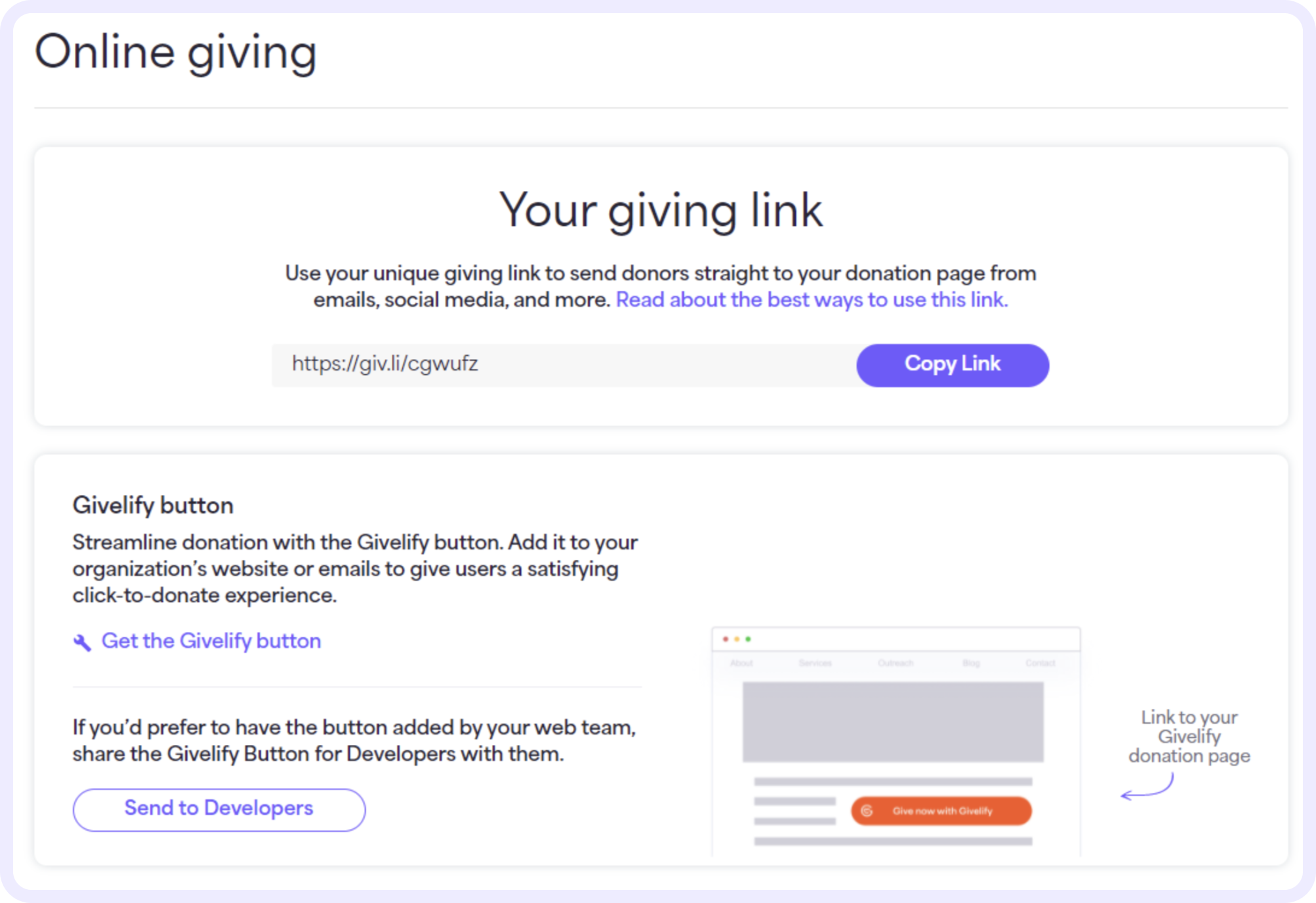
4. Paste the link into your social media posts, email newsletters, and other digital communications.
Share your online giving link directly on social media
Easily share your online giving link directly on your Facebook, Twitter, Instagram, and YouTube pages.
On your computer, log into your organization’s account at analytics.givelify.com. Select Giving tools > Social Media Giving.
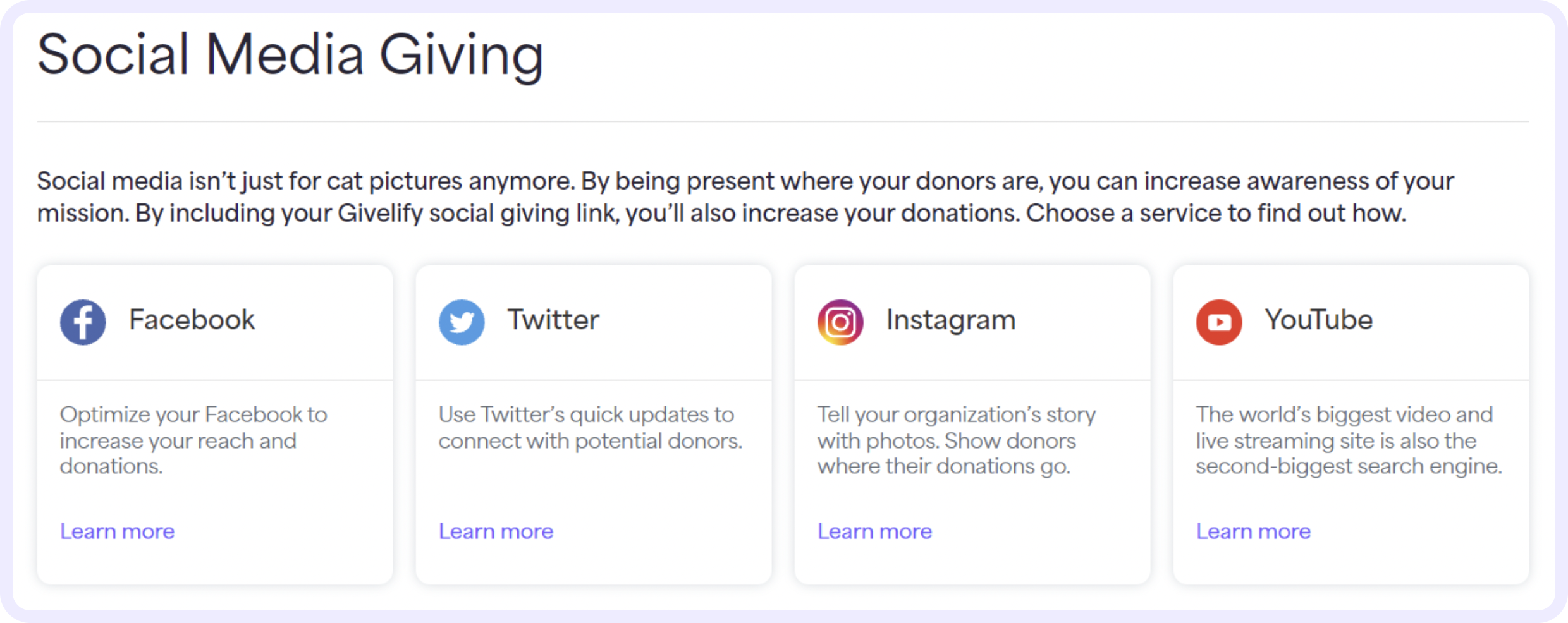
Share on Facebook
To share your organization's giving link on Facebook, follow these steps:
1. On the Social Media Giving page, select Learn more on the Facebook tile.
2. On the Facebook Giving page, select Share on Facebook. Or select Copy Link to add the giving link to a post on your Facebook page.
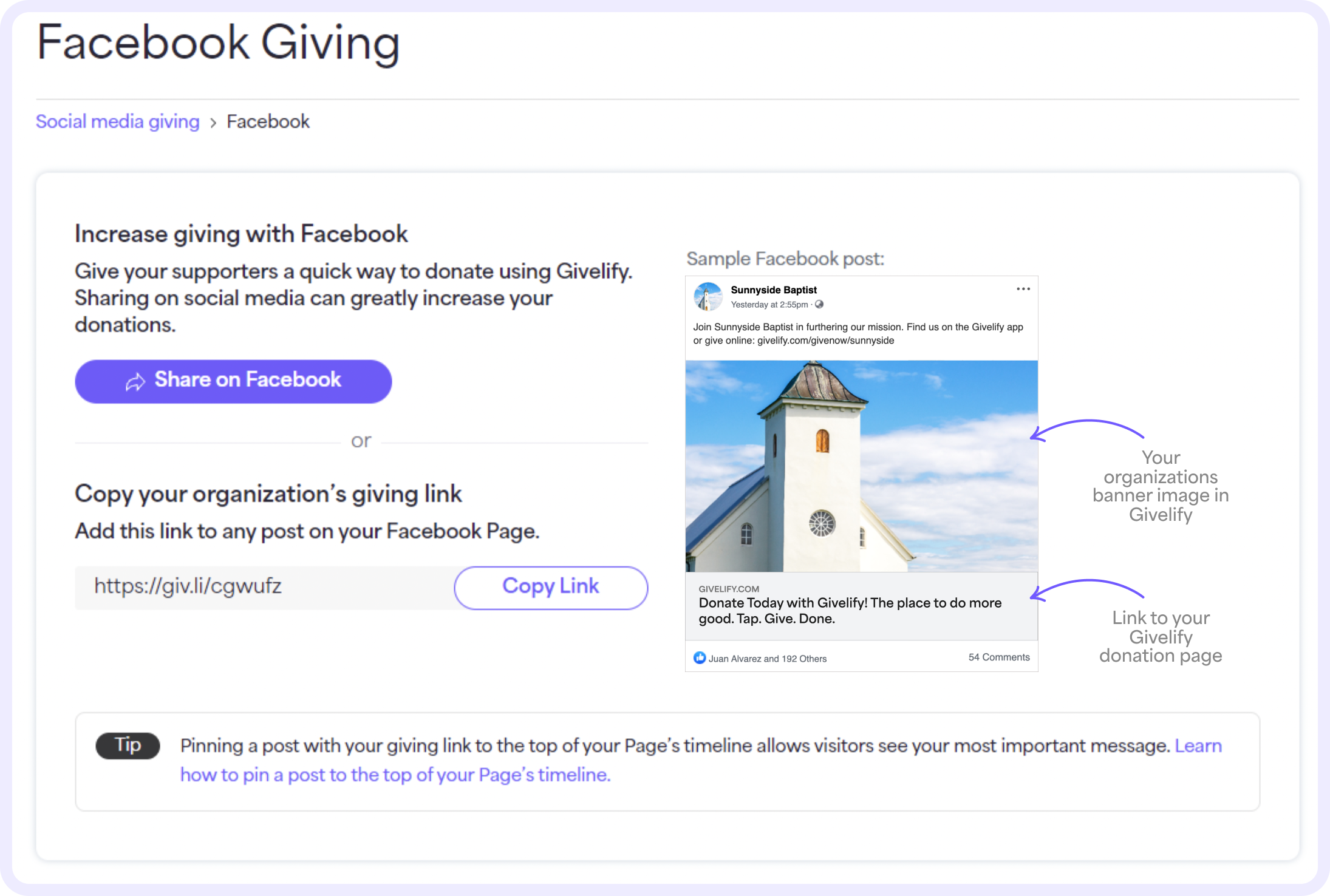
Share on Twitter
To share your organization's giving link on Twitter, follow these steps:
1. On the Social Media Giving page, select Learn more on the Twitter tile.
2. On the Twitter Giving page, select Share on Twitter. Or select Copy Link to add the giving link to a post on your Twitter feed.
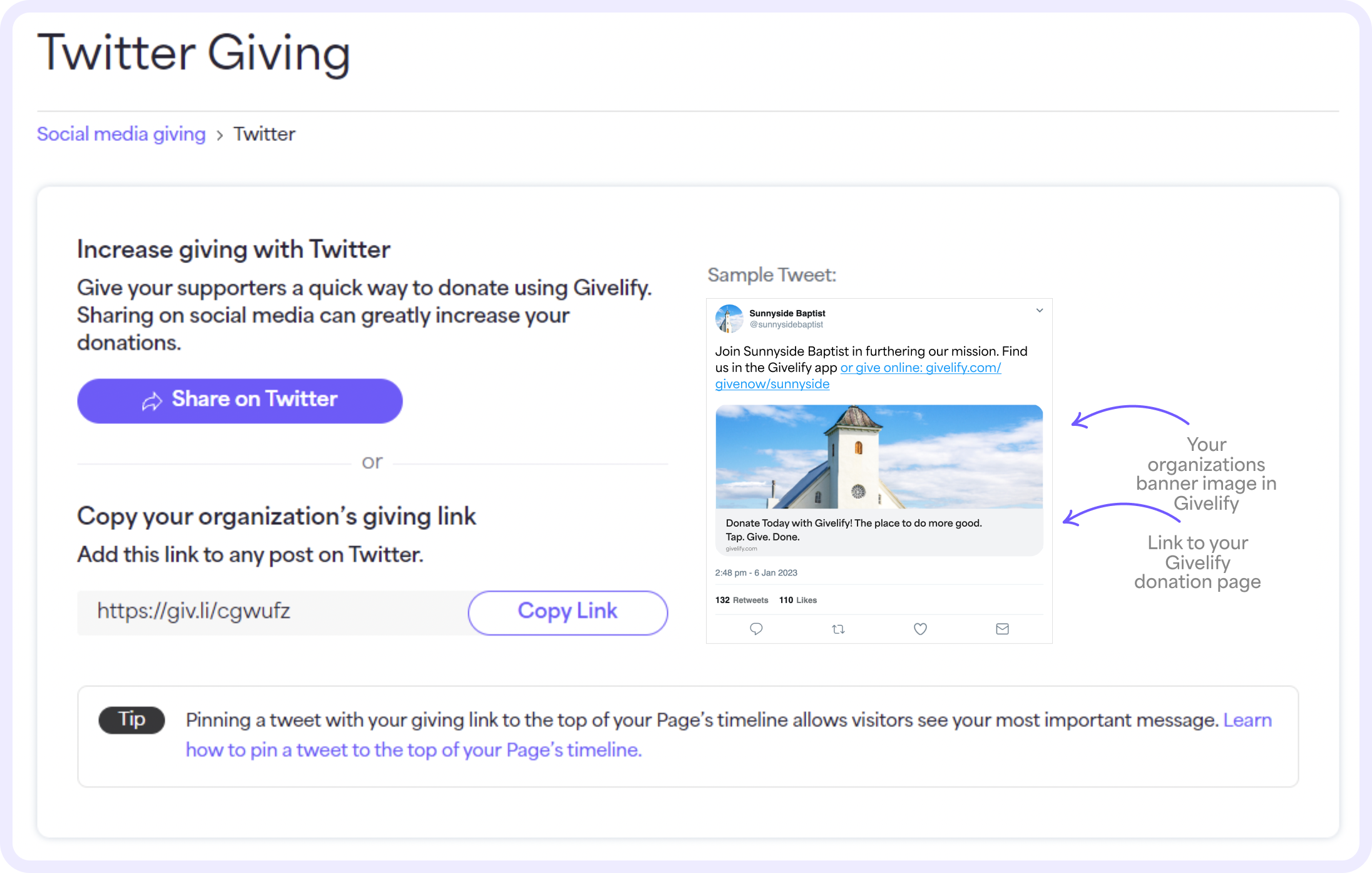
Share on Instagram
To share your organization's giving link on Instagram, follow these steps:
1. On the Social Media Giving page, select Learn more on the Instagram tile.
2. On the Instagram Giving page, select Copy Link to copy your giving link and post it to your organization’s Instagram bio. This is the only place you can share a clickable link with your Instagram followers.
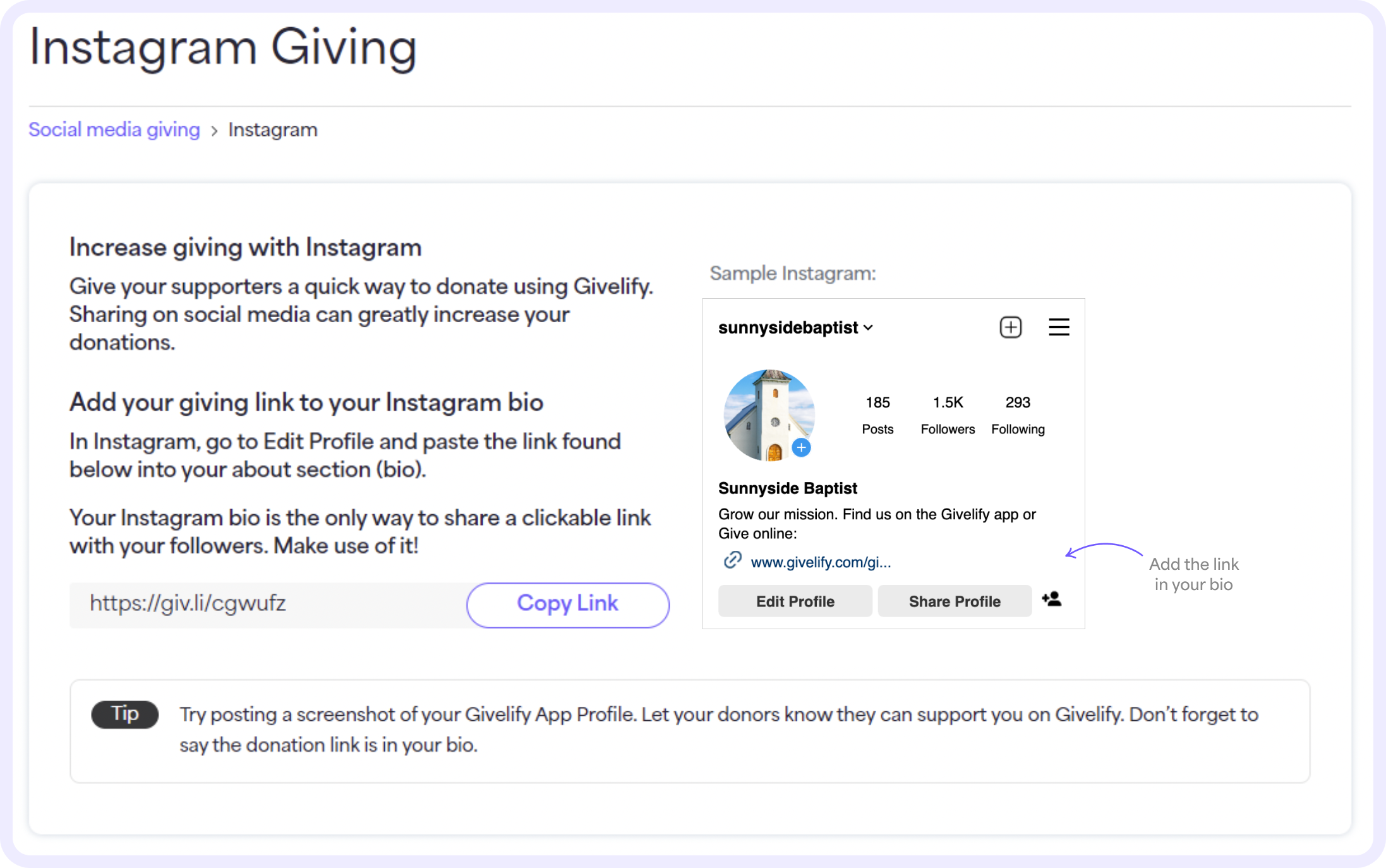
Share on YouTube
To share your organization's giving link on YouTube, follow these steps:
1. On the Social Media Giving page, select Learn more on the YouTube tile.
2. On the YouTube Giving page, select Copy Link to copy your giving link and post it to your organization’s livestream. Or publish a post with your giving link in the Community section of your place of worship’s YouTube channel or in the comments section.
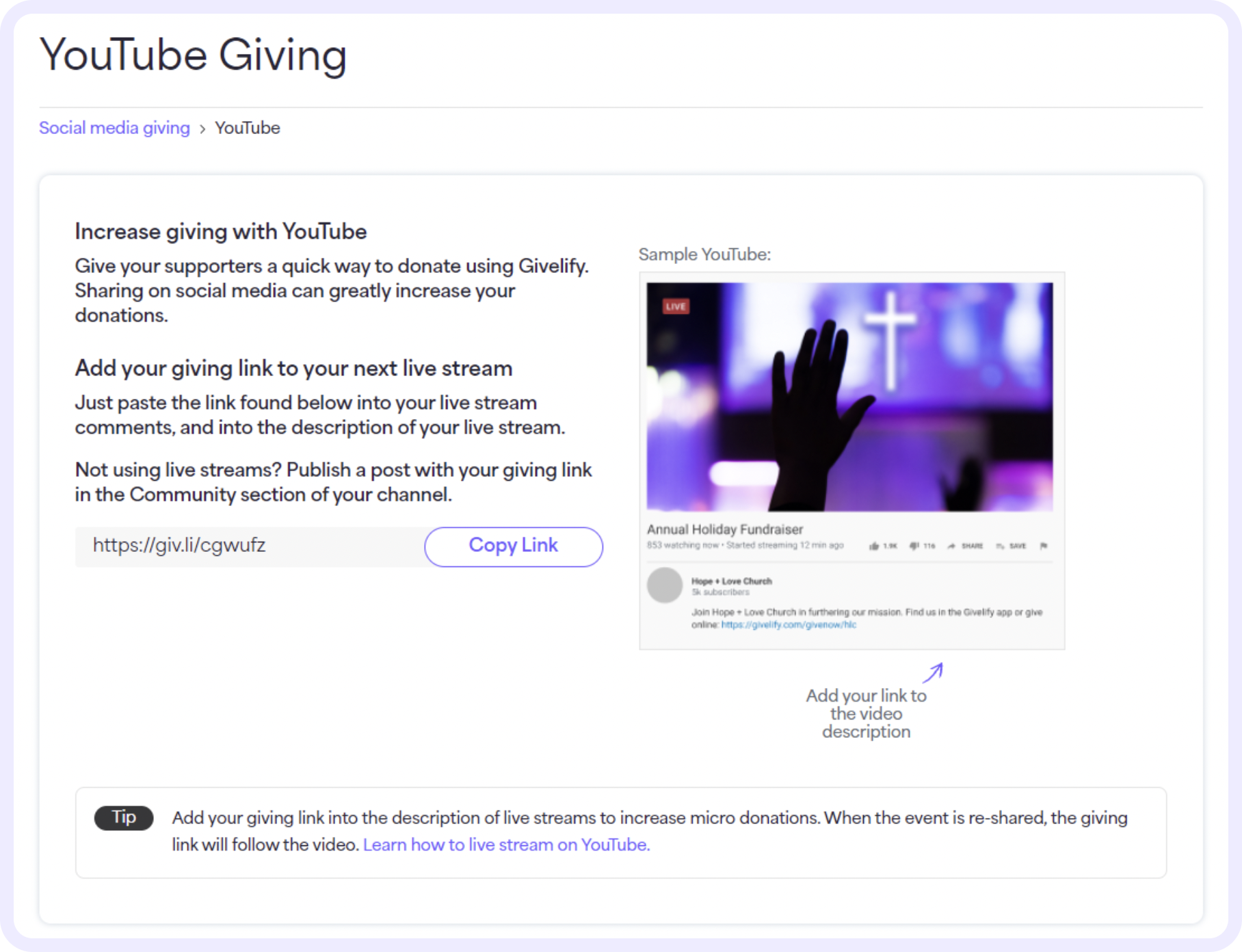
Questions? Contact Customer Support at support@givelify.com or (317) 663-3088. You can also visit the Support Center for answers to frequently asked questions.






