Have you ever watched a telethon or another type of live fundraising campaign? It is common for a running total of donations to appear on the screen to give the viewers an idea of how much more is needed to reach the goal.
Using our Givelithon® feature, you can do exactly that. In the Givelify Analytics Studio, the Givelithon feature enables you to kick-start mobile giving at your service or special event.
You can show a live feed of incoming gifts and a running tally of all gifts received. You can also show the goal you're trying to achieve and how much you have left to go.
With a Givelithon, you can:
- Create excitement and a sense of community for your mission or special projects
- Publicly recognize and thank givers for their contributions
- Jump-start the adoption of Givelify within your congregation to increase giving long term
Get members involved and excited about giving
Keeping your members notified of the goal and incoming gifts can help you achieve your giving revenue. Members will be more likely to give if they know how much is needed, and they can feel good about actively increasing the total by making a gift.
Recognize your supporters in real time
Givelithons give you the option to show pictures of your supporters appearing in real time as they give. When this happens, you can publicly recognize and thank them for giving.
Plus, the idea of seeing supporters on the big screen may prompt more people to give. If for some reason you do not wish to publicize your supporters, you can turn that feature off in the Givelithon settings.
How to launch your Givelithon
To launch a Givelithon, follow these steps:
1. On a computer, log into your organization’s account at analytics.givelify.com.
2. Select Giving tools > Givelithon.
3. Under Active Envelopes, navigate to the envelope you want to present in a live Givelithon. Select Launch. If you’d like to create a new envelope for your Givelithon, follow the instructions for creating a new envelope.
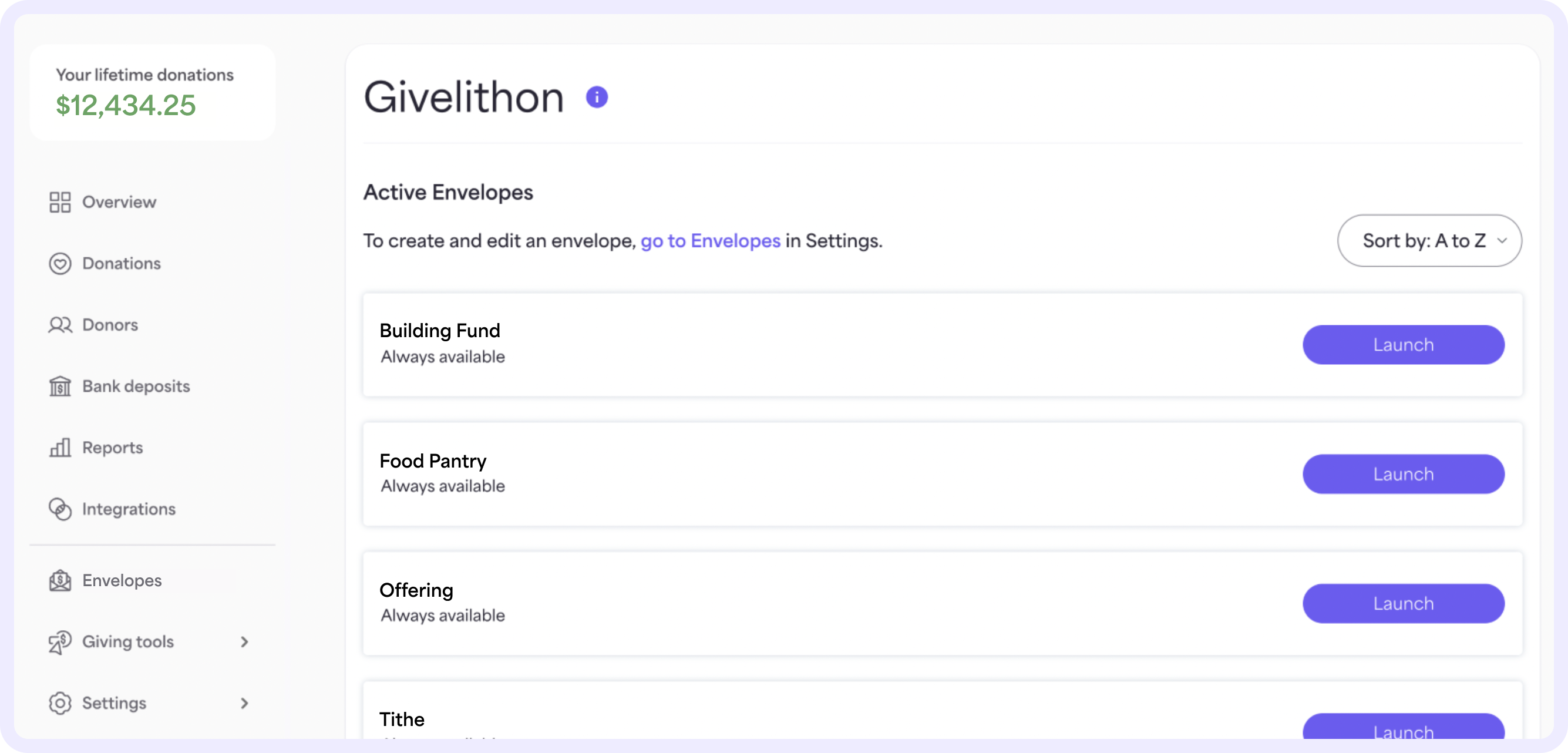
4. The Givelithon will begin and you can see gifts live as they’re received.
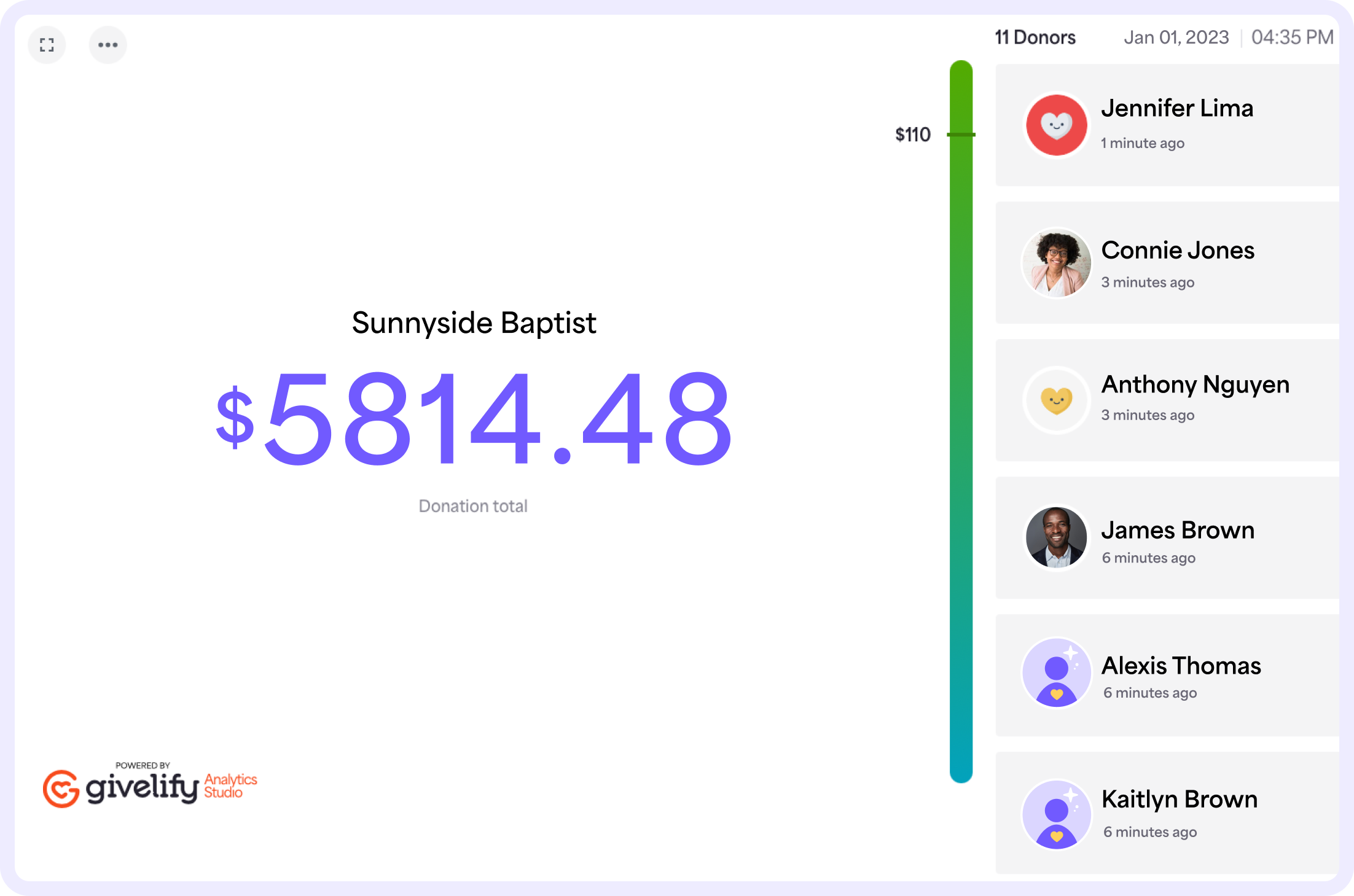
To hide the givers on the right side of the screen, click the three dots on the top left of the screen and select Hide donors.
To show the Givelithon on your full screen, click the expand icon on the top left of the screen. Once in full screen, click the icon again to exit full screen.
Once you have your Givelithon ready to go, simply display it on a screen and watch as the gifts roll in.






